Forgot Your Favorite Web Site Password
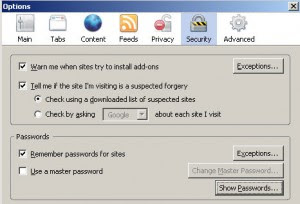
How many times has this occurred? You find a great web site, but it requires an account before you can access the site. So you create the account, password and secret question and let FireFox remember the account information. Time goes by and your at work or on another computer, and decide that you want to visit that great site, but can’t remember the password. Sure you can have the site email your password, but it also wants you to answer the secret question. Now what? Time to dig into FireFox Password Manager…. Just go to Tools, Options and click on the Security Tab then click on Show Passwords (version 2.0 shown below) or View Saved Passwords (version 1.5 not shown) button. You will see two columns, one for the Site and another for your Username. To view your passwords, click on the Show Passwords button and answer Yes to show your passwords. The third column will list all passwords that have been saved…including the web site that you forgot! Password Manager is a handy tool to use,...